Themes control the visual aspects of your publication, setting the fonts, colors, layout, and default styling to be used throughout your publication's pages. Using a theme ensures that your publication has a consistent style, fitting in with your corporate or other branding, and making sure that all Grids, Visuals, Slicers, and Text Fields have a shared, professional appearance.
Themes may also include a publication cover page, which can be used to customize page 1 of your publication (see below). This cover page typically has a different appearance to the other pages of the document and may add metadata about the whole document, such as its page name and home page branding.
In Publish Lite, it is possible to select an appropriate theme for your publication, and to decide whether that publication should include a cover page or not. You cannot edit the content of your selected theme in Publish Lite.
Note: Publish Pro users can update the publication's theme, and Administrators can create entirely new themes. For more information, see below.
Setting your theme
When you create a new publication in Publish Lite, you do not select a theme. The default theme applies automatically.
Changing the theme for a publication
You can change the theme used by your publication at any time:
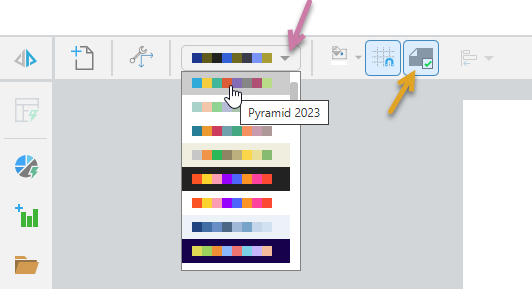
Select the theme you want from the Theme drop-down (purple arrow above). For each item:
- The drop-down displays each theme's color scheme, including the main background color for the pages as the background for each row.
- The theme dictates the fonts, headings, color of visuals and backgrounds, as well as other formatting parameters.
Tip: Hover over an item in the drop-down to see the name of the theme in a tooltip. This may help you to identify the correct theme to use for your publication.
Once you have changed your theme, the main look and feel of your publication is updated to reflect its content. Any new items that you create for your publication will default to the appearance settings for your new theme.
Impact on existing content items
If there are already content items on your canvas when you change your theme, or if you add existing content items from the content management system, they may not be impacted by the new theme.
Visuals
Whether visuals are updated by the new theme depends on the visual itself:
- For one-off visuals that only exist in this publication, the new theme overrides the existing theme. This happens even if the visual was previously customized to use a different theme from the rest of the publication.
- For shareable visuals that are saved to the content management system, the visual has its own theme and is not affected by the publication's change of theme.
Tip: You can select a custom theme for a visual either when you edit it in Discover (right-click Open in Discover) or when it is created using Discover Lite or Smart Reporting.
Shapes
Any shapes that were added to the publication before the theme was changed are unaffected by the change of theme. They retain the same stroke and fill that they were either created with or that the user customized using the options in the Publish Lite ribbon.
Text
The styles (purple arrow below) are updated and any existing text using a style is updated to match the new theme.
Any text where a formatting override is applied (blue highlight); for example, where the text has a custom color or is bold; retains that override when the theme is applied.

Page background
Any pages where the background color is customized using the option on the overhead ribbon are not affected by a change of theme.
Using a Cover page
If the selected theme has an associated cover page, the Cover button is shown in the ribbon (orange arrow above). (If the theme does not include a cover page, this button simply does not appear.)
- Select the Cover button to make Page 1 of your publication into a cover page.
The cover page typically has a different layout and different graphics (logos and so on) to your body pages. You can de-select the Cover button to give Page 1 the same appearance as any other page in the publication.
Related information
As a Publish Lite user, your access to themes is limited to the effects described above. However, it is worth bearing in mind that a Publish Pro user or an Administrator has more access to the themes functionality. They can edit the content of the theme associated with a publication and create entirely new themes, respectively.